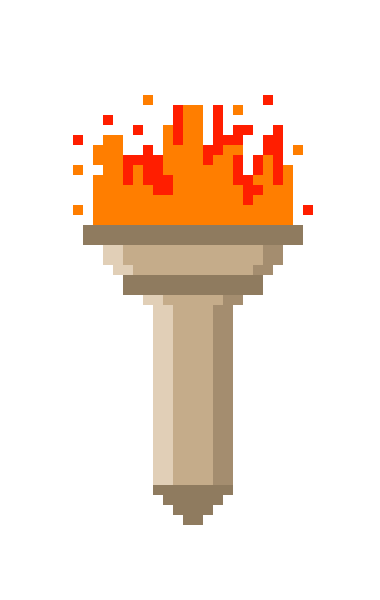Octane LED Lightbar
This write up was originally done by Kurt A. Huhn, on his website. It has since been taken down, but it is a good writeup nonetheless, so I have revived it for other SGI Octane owners.
The problem:
Octanes, while wonderful workstations, have a major flaw – the light bar. On the front of the Octane is a translucent piece of plastic that transmits light from a light bar mounted to the inner metal frame. Remove the faceplate of an Octane and you’ll see a white piece of plastic housing a small circuit board with three bulbs on it – one red LED and two incandescent flashlight bulbs. At issue here is the lifespan of the incandescent bulbs – by the time you’ve bought your off-lease Octane from eBay or a reseller, those bulbs have burned out. While you could replace them with more incandescent bulbs, those will burn out too, and require replacing sooner or later.
The proposed solution:
Replace those incandescent
bulbs with an LED. The LED has a lifespan measured in years (8 to
10 typical) instead of hours, as with incandescent bulbs. This means
you may never have to replace the LED in your Octane’s lightbar!
Tools and supplies needed:
- soldering iron
- low tempurature solder
- LED in whatever color you like
- resistor (impedance to be determined)
-
additionally, you may
want to use
- de-soldering iron
- hemostats
- desktop vise or ‘third hands’ type devices
Lets get started:
First, we need to
remove the Octane front cover and remove the lightbar. On either
side of the lightbar you’ll find a ridged area on the top and bottom.
Pinch from top to bottom, and pull the lightbar straight out – you’ll figure
this out, it’s fairly self explanatory.
This pic is the back side of the lightbar once it has been removed form the Octane. The array of pins on the back is how the lightbar draws it’s power – these fit into matching sockets under the front metal skin.

The top and bottom of the lightbar separate from each other with a little work. Be careful, you could break some of the little plastic pins that hold it together if you get too rough with it. Once you’ve got it separated you’ll have a pile of stuff that looks like this.

In the photo you can see the two identical incandescent bulbs in the center of the board. Your next step is to remove these bulbs.
To get the incandescent bulbs out, I used a soldering iron to heat the bottom of the leads while the board was held in a vise, then I pulled them out with a hemostat. Pretty easy…
Now that you’ve got the incandescent bulbs out, you have to decide on a color for your LEDs. I chose Blue – but there are tons of other colors. Check your local Radio Shack for what they have. Commonly stocked colors include blue, red, yellow, green, amber, turquoise, white, and ultra-violet (I do not suggest the UV LED, it could do Bad Things if misused).
Now, before you just go popping an LED in the holes left by the bulbs, there are a few things that you need to understand.
- LEDs are directional. That means that they have a positive and negative lead.
- LEDs are semiconductor devices. They won’t get hot until you start exceeding the ratings of the device. When that happens, you’ll significantly shorten the life of the LED.
- LEDs have a set of ratings; volts, mA, and mcd.
For instance, the blue LED that I decided upon is rated at 3.7volts, 20mA (miliamps), and 2600mcd (milicandelas). The positive lead on the Radio Shack brand of LEDs is longer than the other – keep track of which one it is.
What does all that mean? Well, to start with, the LED will not draw more than 20mA without significantly shortening the life of the LED – sometimes down to a handful of hours. The supply voltage on the board, for where you’re going to put the LEDs, is 5.14v – and that exceeds the rating by a significant and uncomfortable margin. So, how do you use the LED without having it self-destruct? Resistance. We’re going to wire in a resistor to drop the current into safe levels.
How do we know what resistor to use? Easy. Subract the voltage rating of the LED from 5.14 (our supply voltage on the lightbar) and divide by .02 (20mA) to get the resistance in ohms that is needed. For the blue LED I chose, the formula look like this: (5.14 – 3.7) / .02 = 72 That gives us 72ohms of resistance. So, the resistor you want to use should be at least 72ohms. I played it safe and used an 82ohm resistor – just to be sure that current never exceeded the rating. I also tested a 100ohm resistor but the brightness of the LED dropped off significantly, so a higher ohm rating is not necessarily better. After all is said and done, the LED will be fed 3.47 volts, which is sufficiently bright for my desktop environment at my house. I presume that it will also be bright enough for most office situations as well. It will also ensure that the LED never gets too much juice, and should prolong the life of the LED – if my research is to be believed.
On to the wiring:
When you remove the bulbs, you’ll notice four hols in the PCB. hold it right-side-up, with the power-connection pins facing *away* from you – as if you were to insert it into the face of the Octane. For each pair of holes, the right most one is the positive (+). It’s important for you to remember this. This diagram should help:

Mark the positive lead on the LED as well, use a marker or something to mark the lead up at the base of the lens. I suggest trimming the leads of the LED to avoid having a mess of wires in the lightbar. Trim the leads of the resistor back to about half what they come packaged with – all that wire will never fit in the lightbar, and could cause a short, too.
First order of business, solder the positive lead and the resistor together. How you do this is up to you – I simply laid them together and ‘glued’ them together with solder. This works, it’s ugly, but it works.
Next, solder the resistor lead into the positive hole on the PCB. Which one doesn’t matter, but I suggest using one pair – do not cross the pairs unless you know exactly what you’re doing. This will also leave open the possibility of soldering in another LED if you really want to – I don’t think it’s necessary, I’ve not tested it, and I have no idea how well it would work.
Last precision job is to solder the negative lead of the LED into the negative hole. Plug the PCB into the socket on the front of the Octane and ensure that it works. If it doesn’t work, I can’t help you. Too many things, including the wetware, could be wrong. If it works, bask in the glow of your successful transplant! WARNING: do not look directly into the LED with remaining good eye! the final result should look like this:

Reassemble the lightbar PCB into the plastic, and bend the leads so that everything fits in there. BE CAREFUL YOU DON’T CROSS ANY OF THE LEADS. Bad things will happen if any of the leads and wires are crossed. If it makes you feel better, insulate the leads somehow – brush-on insulator, epoxy, cotton swabs, chicken feathers, whatever. I left mine un-insulated, I just made sure that the leads weren’t crossed. After it’s all back together, slap that baby back in and pop your front cover back on.
Once you’ve got the front cover back on you’ll get something like this:

The color in this picture is off – it’s not really purple. It’s a deep shade of blue – almost an indigo blue. My crap digital camera interprets colors poorly.
Total cost of this project?
- LED – $3.99/each
- Resistor – $.99/5-pack
That’s all. If you don’t have a soldering iron, expect to pay about $7.99 for a decent one. You’ll also need solder – $3.99 for light-duty solder. Plus you get the thrill of having done it yourself. (Prices may vary)
Now, what if you don’t WANT to do it yourself? Greg Douglas at reputable.com sells pre-made lightbars on his parts and spares page. I can also be persuaded to mod your existing lightbar for a fee, my email is below. I do not have spare lightbars – so you’ll need to send me your existing lightbar to be modded.
Many thanks to Kris Kirby and Mike Nicewonger for information on voltage and resistance that made this project possible.